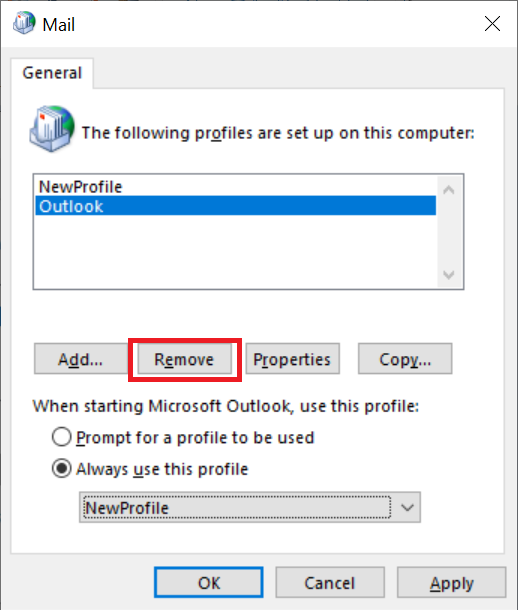When troubleshooting problems with Outlook not loading or connecting to Exchange Online, it can be useful to re-create the Outlook mail profile. This helps rule out issues with corrupt offline cache (.OST files) and old settings stored in the profile registry keys.
Follow these steps to re-create your Outlook Profile
- Open the Control Panel.
- Click Mail:
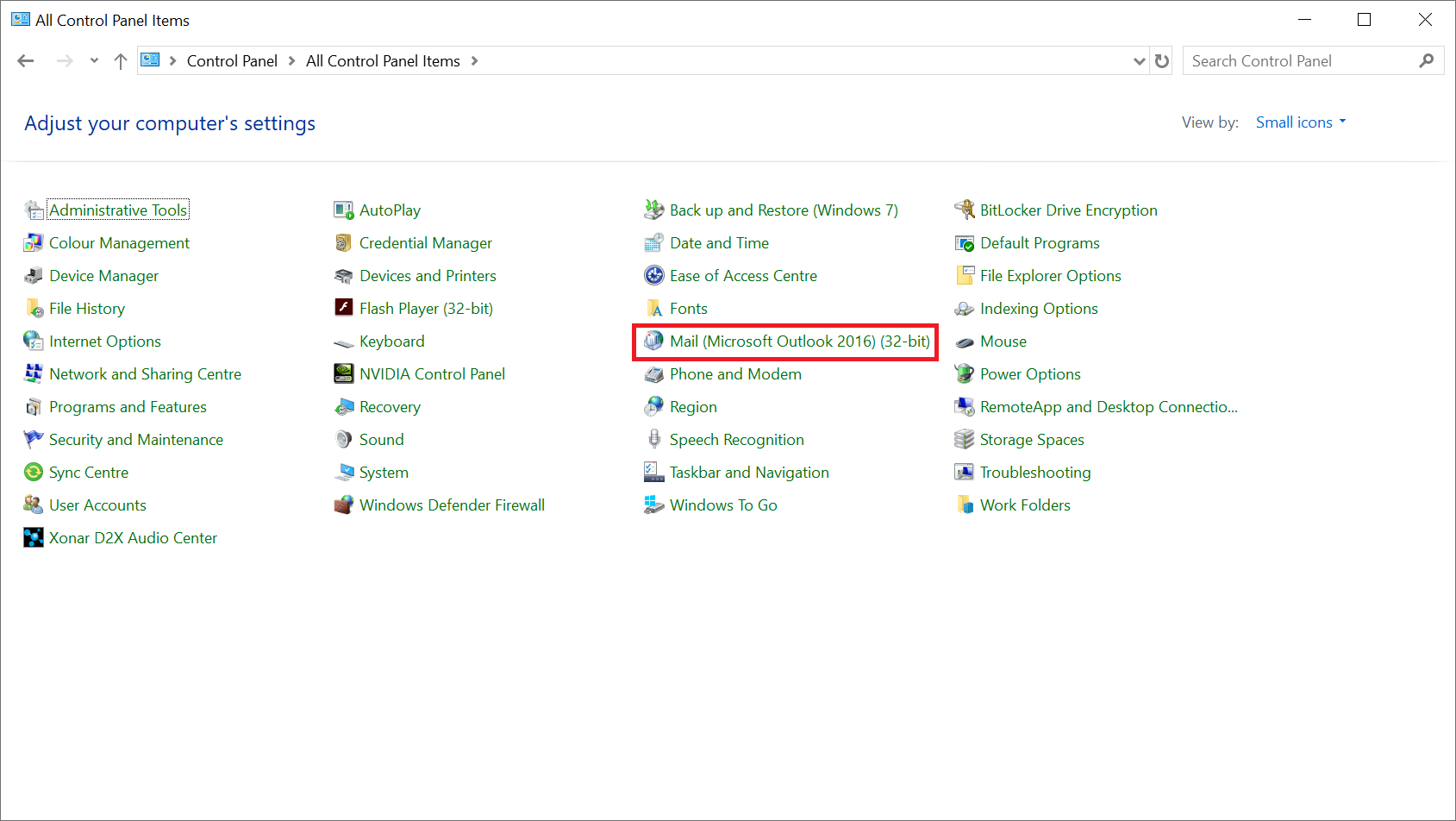
The Mail Setup window is displayed. - Click Show Profiles...:
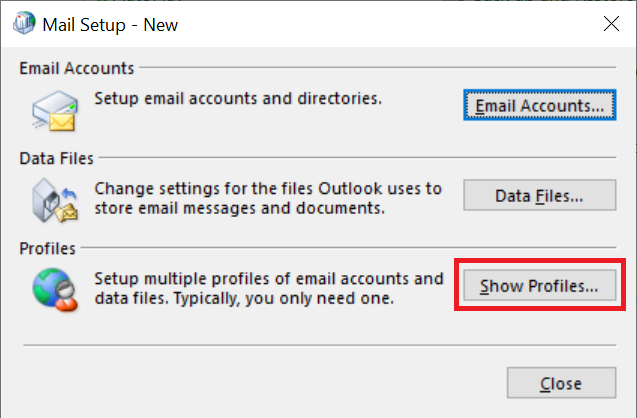
The Mail window is displayed. - Click Add...:
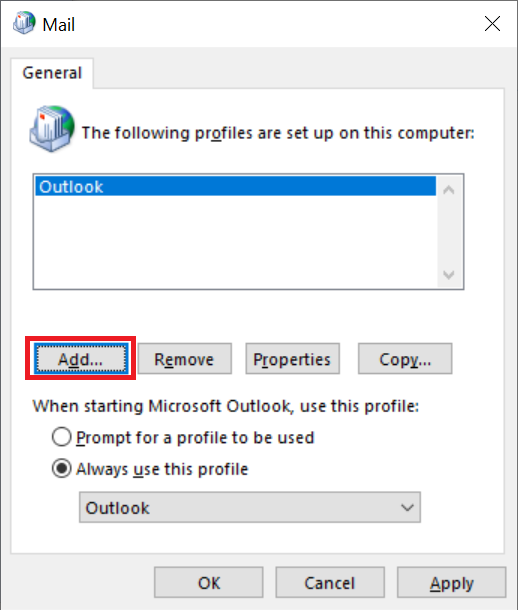
The New Profile dialog is displayed. - In Profile Name, enter a suitable name. E.g. 'Office 365' or your name/email address:
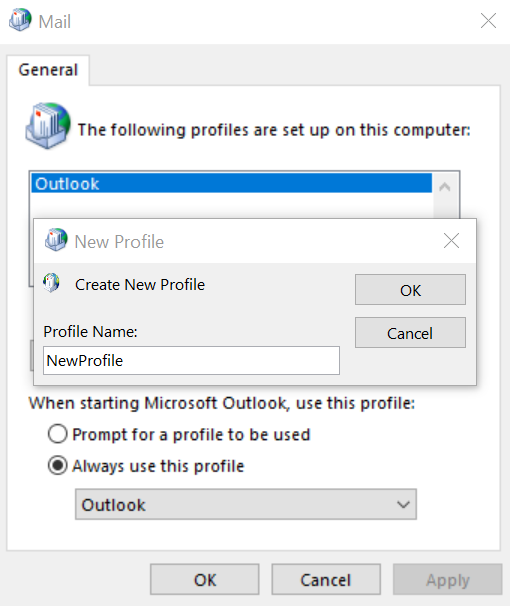
- Click OK to proceed.
- Follow the Add Account wizard to add your mail account.
- Select Always use this profile to set the new profile as the default profile for Outlook to use:
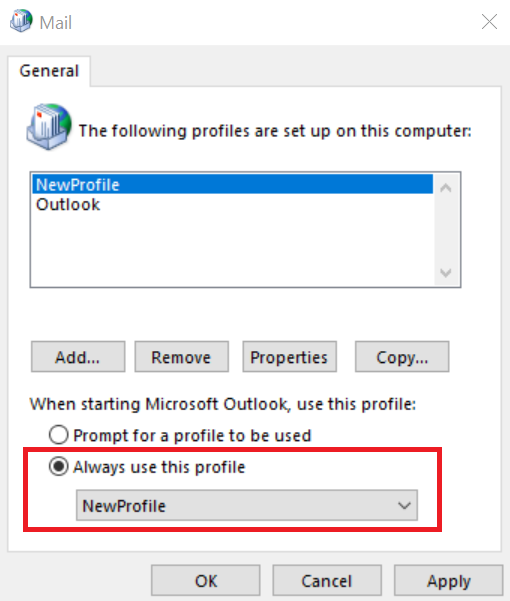
- Click OK to proceed.
- Now launch Outlook. Allow time for the new profile to synchronise with Exchange Server. This process can take 20-30mins if your mailbox is large. Connection speed will need to be considered as well.
- After the mailbox synchronisation completes, try closing and re-opening Outlook. If everything is working ok with the new profile then you can safely remove the original profile: