Most email accounts, including Office 365, Exchange server accounts, Outlook.com, Hotmail.com, and Live.com accounts can be set up in a few quick steps.


Open Outlook.



Select File > Add Account.
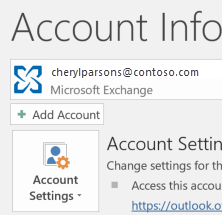


Enter your email address, then select Connect or, if your screen looks different, enter your name, email address, and password, and then select Next.
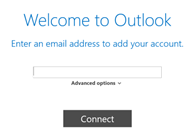


If prompted, enter your password and select OK.
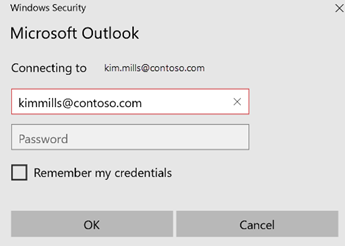


That's it. Select Finish to start using Outlook.


