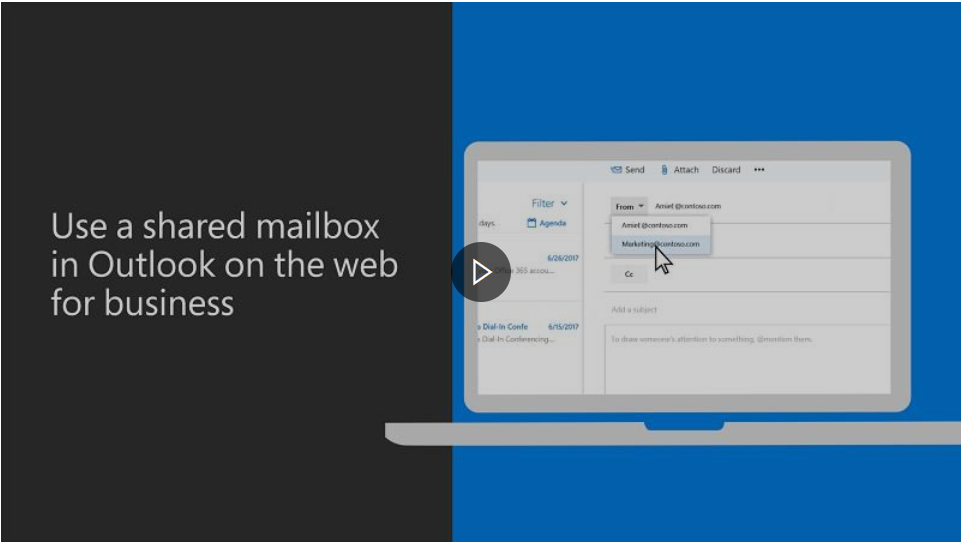A shared mailbox makes it easy for a group of people to monitor and send email from a public email address, like info@contoso.com. When a person in the group replies to a message sent to the shared mailbox, the reply appears to come from the shared address, not from the individual person.
Quick Steps to Open a Shared Mailbox via Outlook on the web (OWA):
- Login to Outlook on the web using https://outlook.office.com/
- Right-click the Folders heading that appears above your Inbox folder.
- Select Add a shared folder from the menu.
- In the pop-up type the name of the Shared Mailbox you have delegation permissions for and then click the open button to register this into your folder list.
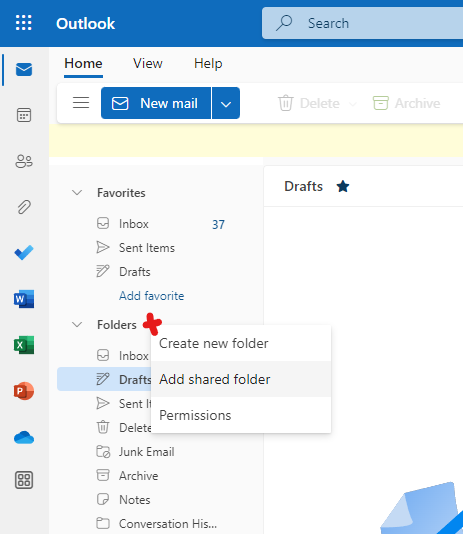
For more details, please see the video below on how to open a shared mailbox via Outlook on the web.
For further assistance see the following article: Open and use a shared mailbox in Outlook on the web - Outlook (microsoft.com)