In this article we explain the steps to enable Multi-Factor Authentication (MFA) in our client portal to help you secure your account with Raines Internet Solutions.
We strongly recommend enabling MFA on all your client portal logins; in particular the user with 'account ownership' role - this is typically the user who initially registered or setup the first service with Raines Internet Solutions.
A crucial security measure for configuring and enabling MFA on your login to our client portal is to mitigate the risk of domain name hijacking. Should a malicious actor gain access to your account on our client portal, they would be capable of obtaining domain transfer keys for any domain names registered with us. This could be catastrophic for your business operations and something we will have limited ability to help you recover from.
🔐 How-to Enable Multi-Factor Authentication on your Account
- Login to our Client Portal using the login link ↗ in the top right-hand corner of this page.
- Once logged in; from the menu that is labelled 'Hello [Name]', select Security Settings.
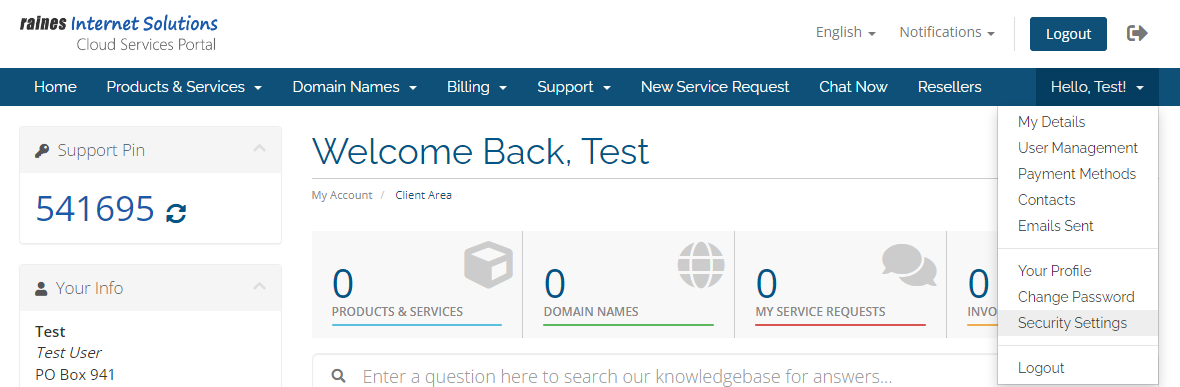
- Now scroll-down 🔽 to the bottom of the page and click the green button 'Click here to Enable' under the Two-Factor Authentication heading.
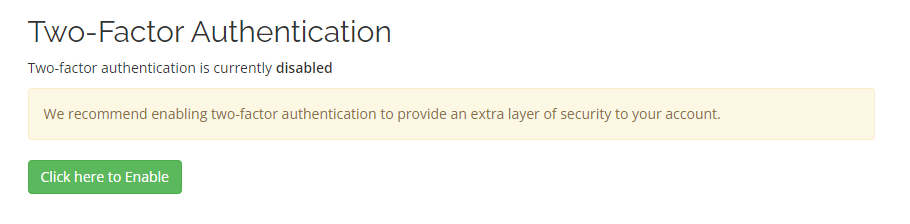
- To complete the MFA setup, you will need an app on your Mobile device. We recommend using the Microsoft Authenticator ↗ app to setup your MFA for our client portal, however all common Multi-Factor OTP apps are supported. Follow the Setup Wizard to complete the MFA configuration ✨🔑👍.

